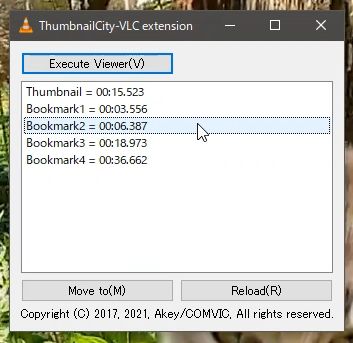ThumbnailCity usage (Version 2.0)
2024-02-14
Specify a thumbnail and bookmarks from the folder.
Windows 8 or Windows 10
Right-click on the movie in the folder and select “Assign thumbnail”.

Windows 11
Right-click on the movie in the folder and select “Show more options”.
Then select “Assign thumbnail” like as Windows 10.
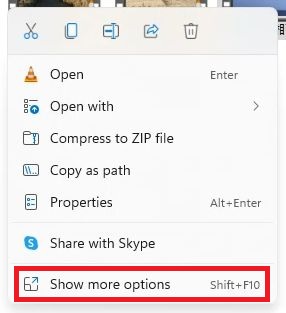
- Since the viewer is displayed, move the scene with seek bar.
 button is toggle a thumbnail.
button is toggle a thumbnail. button is mark or unmark a bookmark.
button is mark or unmark a bookmark. button is OK.
button is OK.- You can also operate by mouse wheel, keyboard and touch panel.
- Press “F1” to obtain HELP for operation.
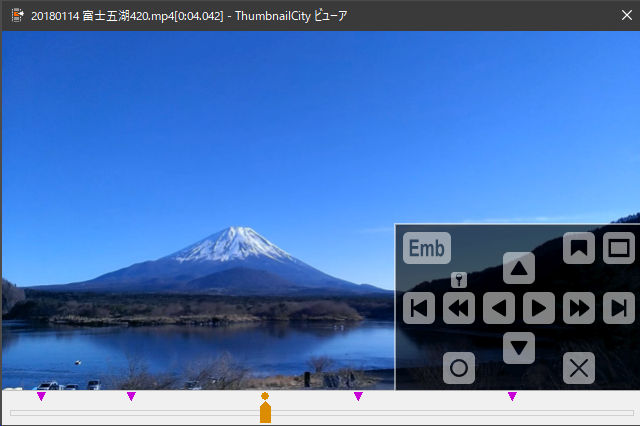
- By drag-and-drop a image file to the viewer, you can attach a still image different from the video as a “jacket photo”.
- You can attach up to 10 jacket photos.
- Jacket photos can also be specified as a thumbnail or bookmarks, just like movie scenes.
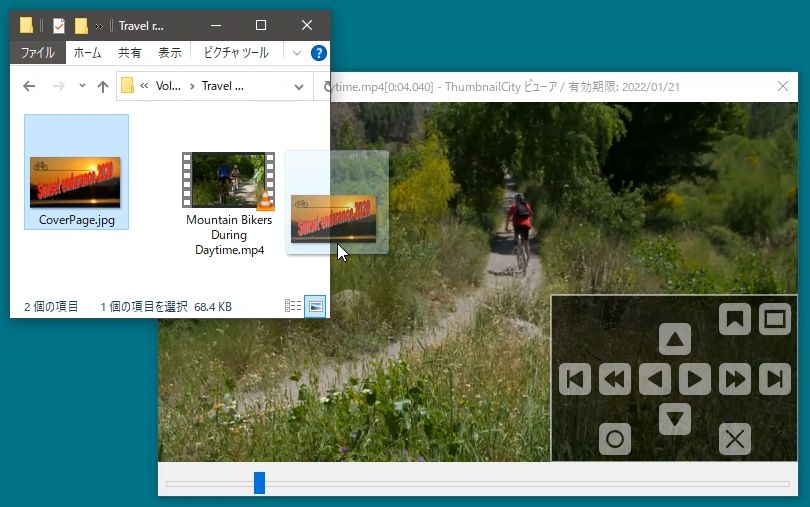
Specify a thumbnail and bookmarks from the preview.
Windows 8 or Windows 10
- Left-click “^” button at the upper-right on the folder to display the ribbon, then Left-click “Preview window” button at “View” tab, preview window will be appeared.
- You can also display the preview by pressing “ALT” + “P” keys.
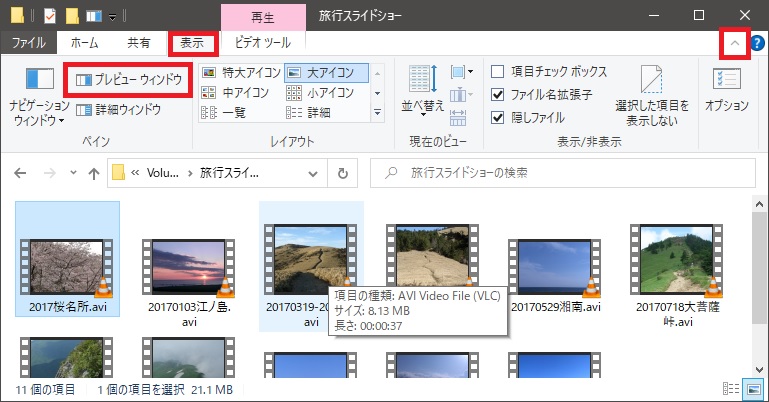
Windows 11
- Select “show” item in the “view” menu, then select “Preview pane”, preview window will be appeared.
- You can also display the preview by pressing “ALT” + “P” keys.
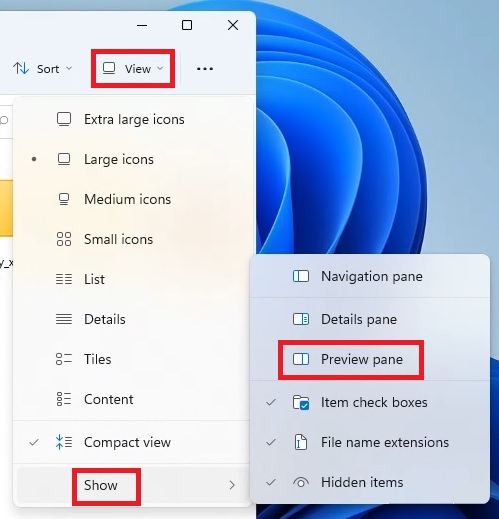
- The expansion image is displayed on the upper side of the preview, and the reduced images are displayed on the lower side.
- The reduced images include thumbnail, bookmarks and supplement images.
- The supplement images are images automatically cut out from the video by ThumbnailCity.
- Left-click on the reduced image, it will be displayed in the expansion area.
- Right-click on the reduced image, context menu will be displayed. You can specifies thumbnail or bookmarks, execute the viewer and execute the VLC from this menu.
- Left double-click on the reduced image, the Viewer or VLC will be executed. The last one you did from the menu will be executed.
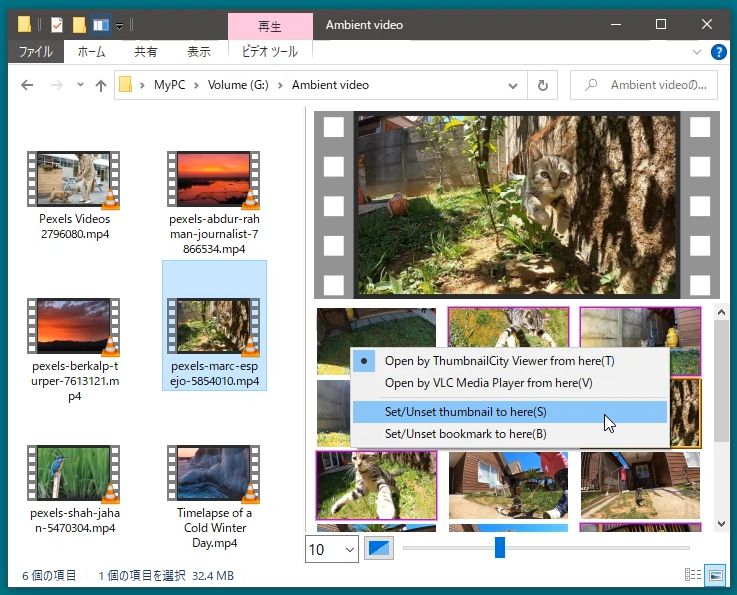
Windows Media Player plugin
You can start the viewer at the position being played with WMP, or move the playback position to the thumbnail or bookmarks.
Press ALT key at the WMP, then proceed “Tools” -> “Plug-ins” -> “ThumbnailCity WMP plugin”, the plugin window will be displayed.
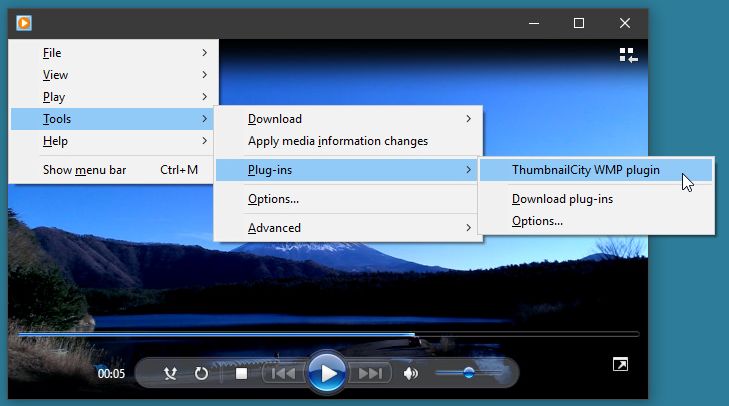
- Images of the thumbnail and the bookmarks are displayed in the list.
- Press the “Execute Viewer” button, execute the viewer at the position being played by WMP.
- Left double-click on an image, move the WMP playback position to the image position.
- Right-click on the image, display the context menu. You can also start the viewer from this menu and move the position being played in WMP.
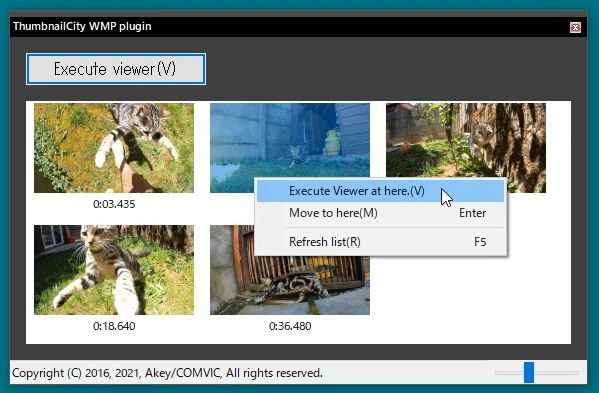
VLC Media player extension
You can start the viewer at the position being played with VLC, or move the playback position to the thumbnail or bookmarks.
Select “ThumbnailCity” in the “view” menu, then extension’s window will be displayed.
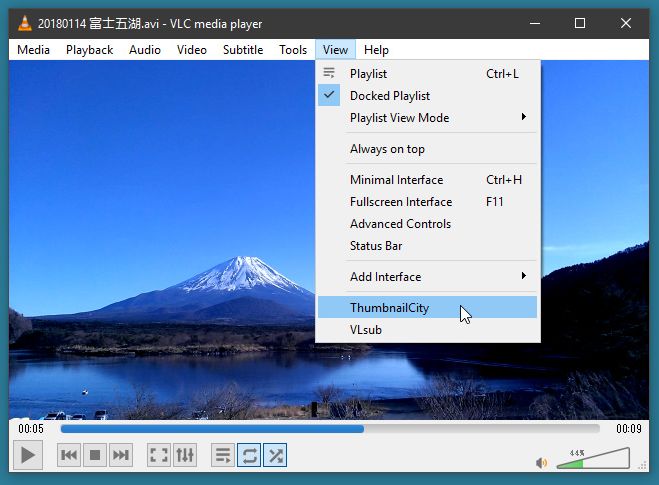
- Positions of the thumbnail and the bookmarks are displayed in the list.
- Press the “Execute Viewer” button, execute the viewer at the position being played by VLC.
- Press the “Move” button, move the VLC playback position to the position of the selected list item.